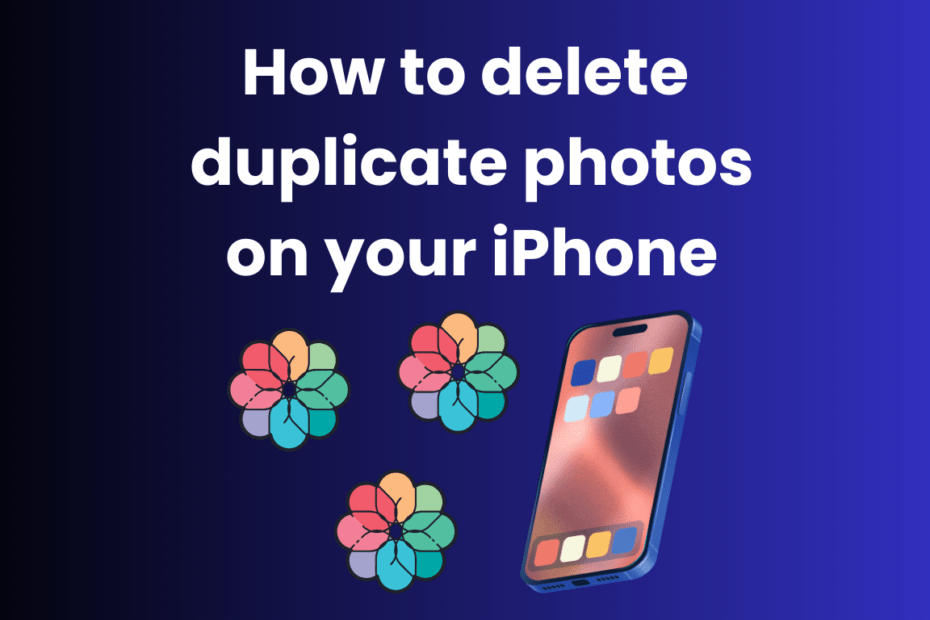How to Delete Duplicate Photos on Your iPhone
Introduction
Ever noticed how quickly your iPhone storage fills up? It’s like a never-ending battle, especially when duplicate photos sneak in. Let’s face it, having multiple copies of the same picture is not only annoying but also a waste of precious storage space. This guide will walk you through various methods to identify and delete duplicate photos on your iPhone, making your life a bit simpler and your device a lot more efficient.
Why Do Duplicate Photos Appear?
Multiple Downloads
Sometimes, we download the same photo more than once, either from social media, messages, or emails. Each download creates a new copy, leading to duplicates.
Burst Mode
Burst mode is great for capturing the perfect shot, but it can also flood your photo library with similar images. If you don’t sort through them immediately, duplicates pile up.
Photo Editing
When you edit a photo, your iPhone often saves the edited version as a new file, leaving the original intact. This results in duplicates if you don’t delete the original.
Manual Methods to Delete Duplicate Photos
Using the Photos App
Your iPhone’s built-in Photos app is a powerful tool for managing your photo library, including finding and deleting duplicates.
Deleting Duplicates in Albums
Creating specific albums and organizing your photos can make it easier to spot and remove duplicates.
Using the Photos App
Navigating to the Photos App
Open the Photos app on your iPhone and tap on “Photos” at the bottom of the screen to view your entire photo library.
Identifying Duplicate Photos
Scroll through your photos and look for duplicates. This can be time-consuming, but it’s a thorough method.
Deleting Selected Photos
Tap “Select” at the top right, choose the duplicates, and then tap the trash can icon to delete them.
Deleting Duplicates in Albums
Creating a New Album
Go to “Albums,” tap the plus sign (+), and create a new album. Name it something like “Duplicates” to keep things organized.
Sorting and Identifying Duplicates
Add photos to this album that you suspect are duplicates. This makes it easier to compare them side by side.
Removing Duplicates from Albums
Once you’ve identified duplicates, delete the unnecessary copies from the album.
Using Third-Party Apps
Popular Third-Party Apps for iPhone
There are several apps designed specifically to find and delete duplicate photos on your iPhone.
How to Use These Apps
Download and install one of these apps from the App Store, then follow the app’s instructions to scan and remove duplicates.
Pros and Cons of Third-Party Apps
While third-party apps can save time, they also come with their own set of advantages and disadvantages.
Popular Third-Party Apps for iPhone
Gemini Photos
Gemini Photos is a popular app that uses AI to quickly find and delete duplicate photos.
Remo Duplicate Photos Remover
Remo Duplicate Photos Remover is another great option, offering an easy-to-use interface and effective duplicate removal.
Cleaner for iPhone
Cleaner for iPhone not only deletes duplicate photos but also helps manage other unnecessary files on your device.
How to Use These Apps
Downloading and Installing
Go to the App Store, search for the app, and tap “Get” to download and install it on your iPhone.
Scanning for Duplicates
Open the app and initiate a scan. The app will analyze your photo library and list potential duplicates.
Reviewing and Deleting Duplicates
Carefully review the duplicates detected by the app and delete the ones you don’t need.
Pros and Cons of Third-Party Apps
Advantages
- Time-Saving: Quickly scans and identifies duplicates.
- User-Friendly: Easy to use with straightforward interfaces.
- Comprehensive: Some apps offer additional features like photo management and optimization.
Disadvantages
- Privacy Concerns: Some apps may request access to all your photos.
- Cost: Premium features often come with a price.
- Accuracy: Not all duplicates may be accurately identified.
Using iCloud to Manage Photos
Understanding iCloud Storage
iCloud is Apple’s cloud storage service that allows you to store photos and other data online, freeing up space on your device.
How iCloud Helps in Managing Duplicates
With iCloud, you can sync your photos across devices and manage them more efficiently, helping to identify and delete duplicates.
Understanding iCloud Storage
What is iCloud?
iCloud is a cloud storage service by Apple that provides seamless integration with all your Apple devices.
Benefits of Using iCloud for Photo Storage
Using iCloud can save space on your iPhone and keep your photos safe and accessible from any device.
How iCloud Helps in Managing Duplicates
Syncing Across Devices
iCloud syncs your photos across all your Apple devices, making it easier to spot duplicates.
Using iCloud Photo Library
The iCloud Photo Library feature stores all your photos in iCloud, allowing you to manage duplicates directly from the cloud.
Steps to Manage Duplicates with iCloud
Enabling iCloud Photo Library
Go to Settings > [Your Name] > iCloud > Photos and enable “iCloud Photo Library.”
Reviewing Photos in iCloud
Access your photos from any device via iCloud.com or the Photos app on your iPhone.
Deleting Duplicates in iCloud
Identify and delete duplicates directly from iCloud to keep your photo library clean and organized.
Preventing Duplicate Photos in the Future
Best Practices for Photo Management
Adopting good habits can help prevent duplicate photos from cluttering your library.
Tips for Avoiding Duplicates
- Avoid Multiple Downloads: Be mindful when downloading photos.
- Organize Regularly: Regularly review and organize your photo library.
- Use One Photo Editing App: Stick to one app to avoid multiple copies.
Read More : – HOW TO CANCEL APPLE TV LIKE A PRO
Conclusion
Managing duplicate photos on your iPhone doesn’t have to be a daunting task. By using the built-in Photos app, leveraging third-party tools, and utilizing iCloud, you can keep your photo library clean and organized. Regular maintenance and good habits can prevent duplicates from piling up in the future.
FAQs
Can I recover deleted photos?
Yes, you can recover deleted photos from the “Recently Deleted” album in the Photos app within 30 days of deletion.
Are third-party apps safe to use?
Most third-party apps are safe, but always check reviews and permissions before downloading.
How often should I check for duplicates?
It’s a good practice to check for duplicates every few months to keep your photo library organized.
Does deleting duplicates free up significant space?
Yes, deleting duplicates can free up a considerable amount of space, especially if you have a lot of photos.
Can I delete duplicates on other Apple devices?
Yes, you can delete duplicates on any Apple device synced with your iCloud account.