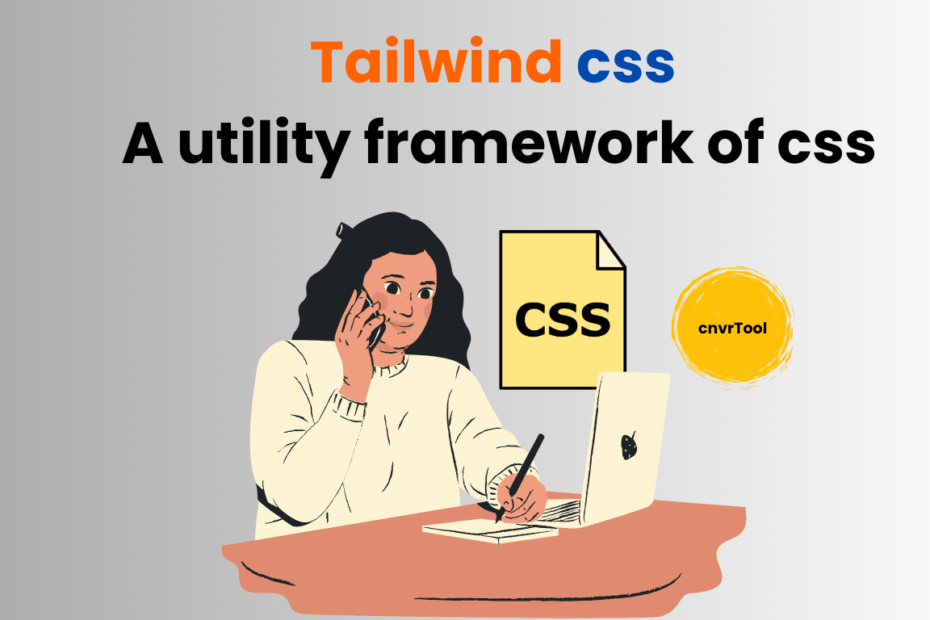Tailwind CSS: A Utility Framework of CSS
Introduction
CSS frameworks have completely changed the game for web development, making it much easier to style websites. Among these, Tailwind CSS shines brightly. It’s a utility-first framework, meaning it gives you small, reusable classes to create any design you want with ease and speed. Whether you’re an experienced developer or just starting out, learning Tailwind CSS can really boost your web development skills
What is Tailwind CSS?
History of Tailwind CSS
Tailwind CSS was created by Adam Wathan and Steve Schoger in 2017. Initially released as an open-source project, it quickly gained traction in the developer community. The framework has since undergone several major updates, each introducing new features and improvements, solidifying its position as a preferred choice for many web developers.
Core Principles of Tailwind CSS
Tailwind-CSS is built around a few core principles that set it apart from other CSS frameworks. Understanding these principles will help you make the most of Tailwind-CSS in your web development projects.
Utility-First Approach
The fundamental principle of Tailwind-CSS is its utility-first approach. Instead of providing a set of pre-designed components, Tailwind offers a wide array of small, single-purpose utility classes that you can combine to create custom designs directly in your markup.
- Example:
html
<button class="bg-blue-500 text-white font-bold py-2 px-4 rounded">
Click Me
</button>
Here, bg-blue-500, text-white, font-bold, py-2, px-4, and rounded are all utility classes that apply specific styles to the button.
Composition Over Configuration
Tailwind CSS emphasizes composing designs using utility classes rather than configuring a complex system of predefined styles. This makes it easier to build and maintain a unique design system that is specific to your project’s needs.
- Example:
Instead of configuring a button component with various properties, you create the button’s style directly in your HTML by composing utility classes.
html
<button class="bg-green-600 hover:bg-green-700 text-white font-medium py-2 px-5 rounded-lg">
Submit
</button>
Responsive Design Made Easy
Tailwind CSS includes built-in support for responsive design. You can apply different styles based on screen size by using responsive prefixes, making it straightforward to create responsive layouts without writing custom media queries.
- Example:
html
<div class="text-sm md:text-base lg:text-lg xl:text-xl">
Responsive Text Size
</div>
Mobile-First
Tailwind-CSS is mobile-first by default, meaning it prioritizes mobile styles and builds up from there. This approach ensures that your website is optimized for mobile devices, which is crucial in today’s mobile-centric world.
- Example:
html
<div class="p-4 sm:p-6 md:p-8 lg:p-10 xl:p-12">
Responsive Padding
</div>
Customization
Tailwind CSS is highly customizable. The tailwind.config.js file allows you to extend or override the default configuration, enabling you to tailor the framework to your specific needs.
- Example:
javascript
module.exports = {
theme: {
extend: {
colors: {
customBlue: '#1da1f2',
customGray: '#2d2d2d',
},
spacing: {
'72': '18rem',
'84': '21rem',
'96': '24rem',
},
},
},
}
Separation of Concerns
Tailwind CSS encourages a clear separation of concerns by keeping your CSS in your HTML. This approach allows for better maintainability and readability, as the styles are defined alongside the markup they affect.
Utility Plugins
Tailwind CSS supports plugins that extend its functionality. You can add official plugins or create your own to introduce new utility classes, components, or functionality.
- Example:
javascript
const plugin = require('tailwindcss/plugin')
module.exports = {
plugins: [
require(‘@tailwindcss/forms’),
require(‘@tailwindcss/typography’),
plugin(function({ addUtilities }) {
const newUtilities = {
‘.rotate-45’: {
transform: ‘rotate(45deg)’,
},
‘.rotate-90’: {
transform: ‘rotate(90deg)’,
},
}
addUtilities(newUtilities)
})
],
}
Efficiency and Performance
Tailwind CSS is designed with efficiency in mind. The JIT (Just-in-Time) mode generates your styles on-demand, resulting in faster build times and smaller final CSS files. This ensures your application loads quickly and performs well.
- Enabling JIT Mode:
javascript
module.exports = {
mode: 'jit',
purge: ['./src/**/*.{js,jsx,ts,tsx}', './public/index.html'],
}Advantages of Using Tailwind CSS
Increased Development Speed
Tailwind CSS significantly speeds up development by reducing the need to write custom CSS. With its extensive set of utility classes, you can quickly prototype and build responsive designs directly in your HTML.
Improved Maintainability
By using utility classes, Tailwind CSS promotes a consistent design language across your project. This consistency makes your codebase more maintainable, as styles are easier to manage and update.
Enhanced Design Consistency
Tailwind-CSS ensures design consistency by providing a standardized set of utilities. This approach helps maintain a cohesive look and feel throughout your project, reducing design discrepancies.
Setting Up Tailwind CSS
First, include the Tailwind-CSS file in your project. If you’re using a CDN for quick setup, add this to the <head> of your HTML file:
html
<link href="https://cdn.jsdelivr.net/npm/tailwindcss@2.2.19/dist/tailwind.min.css" rel="stylesheet">
Basic Tailwind CSS Examples
1. Text Alignment and Color
html
<h1 class="text-3xl font-bold text-center text-blue-500">Welcome to Tailwind CSS</h1>
text-3xl: Sets the text size to 3xl.font-bold: Makes the text bold.text-center: Centers the text.text-blue-500: Sets the text color to blue.
2. Padding and Margin
html
<div class="p-4 m-4 bg-gray-200">
This div has padding and margin.
</div>
p-4: Adds padding (1rem) around the content.m-4: Adds margin (1rem) around the element.bg-gray-200: Sets a light gray background color.
3. Flexbox Layout
html
<div class="flex justify-center items-center h-screen">
<div class="bg-green-500 text-white p-8 rounded-lg">
Centered Content
</div>
</div>
flex: Applies flexbox layout.justify-center: Centers items horizontally.items-center: Centers items vertically.h-screen: Sets height to 100% of the viewport.bg-green-500: Sets a green background color.text-white: Sets the text color to white.p-8: Adds padding (2rem) inside the element.rounded-lg: Rounds the corners.
4. Responsive Design
html
<div class="bg-red-500 p-4 md:bg-blue-500 lg:bg-green-500">
This div changes color based on screen size.
</div>
bg-red-500: Sets a red background for small screens.md:bg-blue-500: Sets a blue background for medium screens (≥768px).lg:bg-green-500: Sets a green background for large screens (≥1024px).
5. Button Styling
html
<button class="bg-purple-600 text-white font-bold py-2 px-4 rounded hover:bg-purple-700">
Click Me
</button>
bg-purple-600: Sets a purple background.text-white: Sets the text color to white.font-bold: Makes the text bold.py-2: Adds vertical padding (0.5rem).px-4: Adds horizontal padding (1rem).rounded: Rounds the corners.hover:bg-purple-700: Changes the background color when the button is hovered.
These examples illustrate how you can use Tailwind CSS utility classes to quickly style elements and create responsive, flexible designs.
Example of a Simple Project
Here’s a basic example of using Tailwind CSS in an HTML file:
html
<html lang="en">
<head>
<meta charset="UTF-8">
<meta name="viewport" content="width=device-width, initial-scale=1.0">
<link href="path/to/tailwind.css" rel="stylesheet">
<title>Tailwind CSS Example</title>
</head>
<body class="bg-gray-100 p-6">
<div class="max-w-lg mx-auto bg-white shadow-md rounded-lg p-6">
<h1 class="text-2xl font-bold mb-4">Hello, Tailwind!</h1>
<p class="text-gray-700">This is a simple example of using Tailwind CSS.</p>
</div>
</body>
</html>
Advanced Features of Tailwind CSS
Tailwind CSS isn’t just about basic utility classes; it also offers a range of advanced features that can supercharge your development workflow. Here are some advanced features of Tailwind CSS that can help you build more efficient, scalable, and maintainable applications.
Custom Configuration
Tailwind CSS is highly configurable. You can customize the framework to suit your specific needs by modifying the tailwind.config.js file. This allows you to:
- Extend Default Themes: Add custom colors, spacing, typography, and more to the default theme.
javascript
module.exports = {
theme: {
extend: {
colors: {
primary: '#1da1f2',
secondary: '#14171a',
},
spacing: {
'72': '18rem',
'84': '21rem',
'96': '24rem',
},
},
},
}
- Override Default Settings: Replace Tailwind’s default settings with your own custom values.
javascript
module.exports = {
theme: {
colors: {
blue: '#3490dc',
red: '#e3342f',
},
fontFamily: {
sans: ['Graphik', 'sans-serif'],
},
},
}
Dark Mode
Tailwind-CSS has built-in support for dark mode. You can configure it to toggle based on user preference or add a custom class to enable dark mode.
- Enable Dark Mode in Configuration:
javascript
module.exports = {
darkMode: 'class', // or 'media'
}
- Using Dark Mode in Your HTML:
html
<div class="bg-white dark:bg-gray-800">
<p class="text-black dark:text-white">This is dark mode text.</p>
</div>
JIT (Just-in-Time) Mode
The JIT mode in Tailwind CSS generates your styles on-demand as you author your templates, instead of generating everything in advance. This results in faster build times and a smaller final CSS file.
- Enable JIT Mode:
javascript
module.exports = {
mode: 'jit',
purge: ['./src/**/*.{js,jsx,ts,tsx}', './public/index.html'],
}
Variants
Variants in Tailwind-CSS allow you to apply styles based on different states like hover, focus, active, and more. You can also create custom variants.
- Using Default Variants:
html
<button class="bg-blue-500 hover:bg-blue-700 text-white font-bold py-2 px-4 rounded">
Hover me
</button>
- Adding Custom Variants:
javascript
module.exports = {
variants: {
extend: {
backgroundColor: ['active'],
textColor: ['visited'],
},
},
}
Responsive Design
Tailwind-CSS excels at responsive design. You can easily apply different styles based on screen size using responsive prefixes.
- Responsive Prefixes:
html
<div class="text-base md:text-lg lg:text-xl xl:text-2xl">
Responsive text size
</div>
Plugins
Tailwind CSS supports plugins that extend its functionality. You can use official plugins or create your own.
- Using Official Plugins:
javascript
const plugin = require('tailwindcss/plugin')
module.exports = {
plugins: [
require(‘@tailwindcss/forms’),
require(‘@tailwindcss/typography’),
plugin(function({ addUtilities }) {
const newUtilities = {
‘.skew-10deg’: {
transform: ‘skewY(-10deg)’,
},
‘.skew-15deg’: {
transform: ‘skewY(-15deg)’,
},
}
addUtilities(newUtilities)
})
],
}
PurgeCSS Integration
Tailwind CSS integrates seamlessly with PurgeCSS to remove unused styles, keeping your CSS file size minimal.
- Setting Up PurgeCSS:
javascript
module.exports = {
purge: ['./src/**/*.{js,jsx,ts,tsx}', './public/index.html'],
}
Custom Utilities
You can create custom utilities to add your own utility classes. This can be done in the tailwind.config.js file.
- Creating Custom Utilities:
javascript
const plugin = require('tailwindcss/plugin')
module.exports = {
plugins: [
plugin(function({ addUtilities }) {
const newUtilities = {
‘.rotate-45’: {
transform: ‘rotate(45deg)’,
},
‘.rotate-90’: {
transform: ‘rotate(90deg)’,
},
}
addUtilities(newUtilities)
})
],
}
Transitions and Animations
Tailwind-CSS includes utilities for adding transitions and animations to your elements, providing smooth, polished interactions.
- Transitions:
html
<button class="transition duration-500 ease-in-out transform hover:-translate-y-1 hover:scale-110">
Hover me
</button>
- Animations:
html
<div class="animate-bounce">
Bouncing div
</div>Tailwind CSS vs. Traditional CSS
Comparison with Writing Custom CSS
While traditional CSS involves writing custom styles for each element, Tailwind CSS leverages utility classes to apply styles. This approach reduces the need for writing custom CSS, making the development process faster and more efficient.
Benefits and Trade-offs
Tailwind-CSS offers speed and consistency, but it may introduce a learning curve for those accustomed to traditional CSS. However, the benefits of rapid development and maintainability often outweigh the initial learning challenges.
Tailwind CSS vs. Other CSS Frameworks
Comparison with Bootstrap, Foundation, and Others
Tailwind-CSS differs from frameworks like Bootstrap and Foundation, which provide pre-designed components. Tailwind’s utility-first approach offers more flexibility and control over your design, allowing for more customization.
Unique Features of Tailwind CSS
Tailwind CSS’s unique features include its extensive configuration options, utility-first philosophy, and strong support for responsive design. These features make it a versatile and powerful tool for modern web development.
Tailwind CSS in Real-world Projects
Case Studies
Many companies and developers have successfully implemented Tailwind CSS in their projects. For instance, the popular learning platform DevDojo uses Tailwind CSS to maintain a consistent design across its site.
Popular Websites Using Tailwind CSS
Websites like Laravel News, CodePen, and Statamic showcase the power and flexibility of Tailwind CSS, demonstrating its effectiveness in real-world applications.
Customizing Tailwind CSS
Tailwind CSS provides extensive customization options to tailor the framework to your specific design needs. By modifying the tailwind.config.js file, you can override default settings, add new utilities, extend existing configurations, and more. Here’s how you can customize Tailwind CSS to create a personalized styling experience:
1. Theme Configuration
Tailwind CSS uses a theme configuration to define colors, fonts, spacing, and more. You can extend or override the default theme to match your design preferences.
javascript
// tailwind.config.js
module.exports = {
theme: {
extend: {
colors: {
primary: ‘#ff6347’,
secondary: ‘#6c757d’,
},
fontFamily: {
sans: [‘Roboto’, ‘sans-serif’],
},
spacing: {
’72’: ’18rem’,
’84’: ’21rem’,
’96’: ’24rem’,
},
},
},
};
2. Adding Custom Utilities
Tailwind CSS allows you to add custom utilities to create your own reusable classes. This is useful for defining specific styles or components unique to your project.
javascript
// tailwind.config.js
module.exports = {
theme: {
extend: {},
},
plugins: [
function ({ addUtilities }) {
const newUtilities = {
‘.text-underline’: {
‘text-decoration’: ‘underline’,
},
‘.text-line-through’: {
‘text-decoration’: ‘line-through’,
},
};
addUtilities(newUtilities);
},
],
};
3. Variants
Tailwind CSS provides variants for applying styles based on different states like hover, focus, active, and more. You can customize these variants or add your own to suit your project requirements.
javascript
// tailwind.config.js
module.exports = {
variants: {
extend: {
backgroundColor: [‘active’, ‘hover’],
textColor: [‘visited’],
},
},
};
4. PurgeCSS Integration
PurgeCSS helps remove unused styles from your CSS files, resulting in smaller file sizes. Integrate PurgeCSS with Tailwind CSS to optimize your production builds.
javascript
// tailwind.config.js
module.exports = {
purge: [‘./src/**/*.html’, ‘./src/**/*.js’],
};
5. Responsive Design
Tailwind CSS offers responsive design utilities out of the box. You can customize breakpoints and define styles for different screen sizes using responsive prefixes.
javascript
// tailwind.config.js
module.exports = {
theme: {
extend: {
screens: {
‘2xl’: ‘1536px’,
‘3xl’: ‘1920px’,
},
},
},
};
6. Typography
Tailwind CSS includes typography utilities for styling text elements. You can customize font sizes, line heights, letter spacing, and more to achieve your desired typographic style.
javascript
// tailwind.config.js
module.exports = {
theme: {
extend: {
fontSize: {
‘2xl’: ‘1.75rem’,
‘3xl’: ‘2rem’,
‘4xl’: ‘2.25rem’,
},
lineHeight: {
‘tight’: ‘1.2’,
‘loose’: ‘1.8’,
},
letterSpacing: {
‘wide’: ‘0.1em’,
},
},
},
};
7. Dark Mode
Tailwind CSS supports dark mode out of the box. You can customize the dark mode configuration and apply different styles for light and dark themes.
javascript
// tailwind.config.js
module.exports = {
darkMode: ‘class’, // or ‘media’
theme: {
extend: {
colors: {
dark: {
‘primary’: ‘#ffffff’,
‘secondary’: ‘#6c757d’,
},
},
},
},
};
Common Pitfalls and How to Avoid Them
Tools and Resources for Tailwind CSS
When working with Tailwind-CSS, a variety of tools and resources can help you make the most of this powerful framework. Here are some essential tools and resources to enhance your Tailwind-CSS experience:
Official Documentation and Guides
Tailwind-CSS Documentation: The official documentation is your go-to resource for everything Tailwind CSS. It includes detailed guides, examples, and explanations of all utility classes and configuration options.
Playground
Tailwind Play: Tailwind Play is an online playground for Tailwind-CSS. It allows you to experiment with Tailwind classes and configurations in real-time, making it a great tool for learning and prototyping.
Starter Kits
Tailwind UI: Tailwind UI provides a collection of professionally designed, fully responsive UI components built with Tailwind-CSS. It’s perfect for jumpstarting your project with pre-made elements.
Pre-built Templates: Various repositories and marketplaces offer pre-built templates that use Tailwind CSS. These can save you time and provide inspiration for your own projects.
Plugins and Extensions
Official Plugins: Tailwind-CSS offers several official plugins that extend its functionality. These include plugins for typography, forms, and aspect ratios.
Community Plugins: The Tailwind-CSS community has created numerous plugins that add extra utilities and components to the framework. Explore GitHub and other platforms to find plugins that suit your needs.
Development Tools
PurgeCSS: As mentioned earlier, PurgeCSS helps remove unused CSS, significantly reducing file sizes. It’s an essential tool for optimizing Tailwind-CSS projects.
PostCSS: Tailwind CSS integrates seamlessly with PostCSS, a tool for transforming CSS with JavaScript plugins. You can use PostCSS to automate tasks and enhance your workflow.
Design Tools
Heroicons: Heroicons is a set of free, MIT-licensed high-quality SVG icons for you to use in your web projects. It integrates perfectly with Tailwind CSS.
Gradient Generator: Tools like the CSS Gradient Generator allow you to create beautiful gradients and export them as Tailwind-CSS classes.
Learning Resources
Tailwind Labs YouTube Channel: The official Tailwind Labs YouTube channel offers tutorials, tips, and live coding sessions to help you get the most out of Tailwind-CSS.
Courses and Tutorials: Various online learning platforms offer courses and tutorials on Tailwind-CSS. Websites like Udemy, Coursera, and freeCodeCamp have comprehensive guides to help you master Tailwind CSS.
Community Resources
Discord and Forums: Join the Tailwind-CSS community on Discord and other forums to connect with other developers, ask questions, and share your projects.
GitHub Repositories: Explore GitHub repositories for open-source projects, starter templates, and plugins built with Tailwind-CSS.
Inspiration
Dribbble and Behance: Browse Dribbble and Behance for design inspiration and see how other designers and developers use Tailwind CSS in their projects.
Read More : Web Design VS Web Development
Conclusion
Tailwind CSS is a powerful utility-first framework that offers unparalleled flexibility and efficiency for web developers. Its unique approach to styling, combined with extensive customization options, makes it a valuable tool for modern web development. Whether you’re building a simple website or a complex application, Tailwind CSS can help you achieve your design goals with ease.
FAQs
What Sets Tailwind-CSS Apart?
Tailwind-CSS stands out for its unique utility-first approach. Instead of offering pre-designed components, Tailwind provides a wide range of low-level utility classes. These classes allow developers to style elements directly in their HTML, offering unparalleled flexibility and control over design.
Is Tailwind-CSS Beginner-Friendly?
Absolutely! Tailwind-CSS is beginner-friendly thanks to its comprehensive documentation and supportive community. Even if you’re new to CSS frameworks, Tailwind’s straightforward utility classes make it easy to learn and use.
How Does Tailwind-CSS Handle Responsive Design?
Tailwind-CSS simplifies responsive design with its built-in utilities. Developers can apply different styles based on screen size using responsive prefixes, eliminating the need for custom media queries. This makes creating responsive layouts a breeze.
Can Tailwind-CSS Work with Other Frameworks?
Yes, Tailwind-CSS is compatible with other frameworks. Its utility classes can complement existing CSS or JavaScript frameworks, providing additional styling options without conflicts.
What’s in Store for Tailwind-CSS’s Future?
Tailwind CSS’s future looks bright. With its rising popularity and active development community, we can expect continuous improvements and new features. As a result, Tailwind-CSS remains a reliable choice for web development projects.