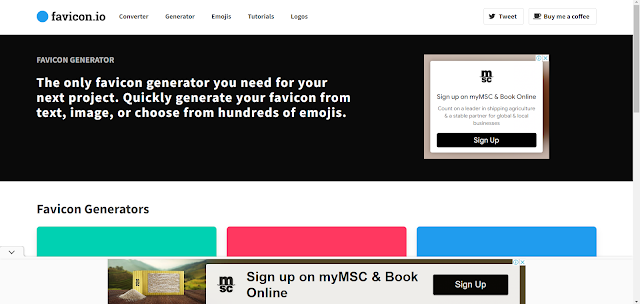What is Icon Maker and their tools
Introduction:
Icons are ubiquitous in our digital landscape, serving as visual cues that convey specific meanings or functions. These small graphical symbols are designed for instant recognition and understanding, utilizing simple shapes, colors, and imagery. In this comprehensive guide, we’ll dive into the world of icons, exploring their definition, diverse applications, the process of creating them with icon maker tools, and how they differ from logos.
✅What is Icons?
Icons are compact visual representations or symbols that communicate specific meanings or actions. They’re known for their simplicity and ability to convey information quickly and effectively. Icons serve several essential purposes:
1. Visual Communication:
Icons visually communicate concepts, actions, or ideas, making digital interfaces more user-friendly.
2. Space Efficiency:
Their small size allows icons to save valuable screen real estate while providing access to numerous functions and features.
3. Enhanced User Experience:
Icons streamline navigation and improve the overall user experience by facilitating quick recognition and interaction.
4. Universal Language:
Icons transcend language barriers, making them ideal for international applications where text may not be universally understood.
✅Where Icons Are Used?
Icons are versatile and find applications across various digital platforms and mediums. Here are some common instances where icons are used:
📌 User Interfaces (UI)
In software and app design, icons are integral to user interfaces. They represent actions, navigation elements, and functions, simplifying user interaction. Examples include menu icons, buttons, and navigation aids.
📌 Websites
Icons are prevalent on websites, serving various purposes such as indicating social media links, search bars, menu navigation, and interactive elements. They enhance user experience by making navigation more intuitive.
📌 Mobile Apps
Mobile app icons are often the first point of interaction between users and the app. These icons must be distinctive and representative of the app’s purpose to attract and retain users.
📌 Desktop Applications
Icons in desktop applications perform similar functions to those in mobile apps, helping users quickly identify and access various features.
📌 Operating Systems
Operating systems use icons extensively to represent files, folders, settings, and applications, simplifying user interactions.
📌 Print Media and Infographics
Icons aren’t confined to the digital realm; they’re also used in print media, infographics, and signage to convey information and enhance visual communication.
✅How to Use Icons?
To maximize the effectiveness of icons, consider these principles:
1. Clarity and Consistency
Icons should be clear and easily understandable, using established symbols when possible. Consistency in icon design across your platform enhances user familiarity.
2. Appropriate Sizing
Icons should be appropriately sized for the platform or medium. Avoid using icons that are too small to discern or too large, which can clutter the interface.
3. Color and Contrast
Choose colors that provide adequate contrast for icons to stand out effectively. Ensure icons maintain their clarity on various backgrounds or color schemes.
4. Accessibility
Design icons with accessibility in mind, ensuring they are perceivable by all users, including those with visual impairments. Provide text alternatives or use accessible icon designs when necessary.
5. Usability Testing
Conduct usability testing to verify that icons effectively convey their intended meanings. Gather user feedback and make adjustments to enhance the user experience.
6. Responsive Design
Icons should adapt to different screen sizes and orientations in responsive design. Scalable vector icons are ideal for responsive interfaces.
✅ The Difference Between Icons and Logos:
While icons and logos both employ visual symbols to represent something, they serve different purposes and possess distinct characteristics:
📌Purpose:
Icons: Icons primarily serve functional purposes, representing actions, objects, or ideas. They are often used in user interfaces to aid navigation and communication.
Logos: Logos are unique symbols or designs representing a brand, company, or organization. They are primarily used for branding and marketing, aiming to create a memorable and recognizable visual identity.
📌 Complexity:
Icons: Icons are typically simple and straightforward in design, emphasizing clarity and universality for quick understanding.
Logos: Logos can be more complex and artistic, often incorporating custom typography, intricate graphics, and unique color schemes. They aim to evoke emotion and establish brand identity.
📌 Customization:
Icons: Icons often adhere to established design conventions for universal understanding. While they can be customized to some extent, they typically maintain a consistent style.
Logos: Logos are highly customizable and unique to each brand. They are crafted to reflect the brand’s personality, values, and messaging. it can be created using Logo Maker.
📌Usage:
Icons: Icons are used across digital and print applications, including user interfaces, websites, mobile apps, and signage.
Logos: Logos are primarily used for branding and marketing materials, such as business cards, websites, advertisements, and product packaging.
✅ 10 Best Icon Maker Tool:
1. Iconscout
👉Definition:
Iconscout is an online platform that offers a vast collection of both premium and free icons for designers. It also includes an icon editor tool for customizing existing icons or creating new ones.
👉Pros:
1. Extensive Icon Library: Iconscout boasts a massive library of icons, providing a wide range of choices.
2. Customization: The built-in icon editor simplifies customization, making it valuable for modifying or adapting existing icons.
3. Search and Filter: Advanced search and filter options help users quickly locate specific icons.
👉Cons:
1. Limited Advanced Editing: While Iconscout’s editor is useful for basic customization, it may lack advanced features found in dedicated design software.
2. Online Dependence: Being an online platform, an internet connection is required to access resources and the editor.
2. Iconfinder
👉Definition:
Iconfinder is an online platform offering a vast collection of icons for designers. It also provides an icon editor for basic customization.
👉Pros:
1. Extensive Icon Library: Iconfinder offers a wide array of icons, including both free and premium options.
2. Icon Editor: The built-in editor facilitates simple modifications to icons, making it convenient for quick adjustments.
👉Cons:
1. Limited Customization: The editor’s customization options may be limited compared to dedicated design software like Illustrator or Figma.
2. Free vs. Premium: While free icons are available, high-quality or exclusive icons often come at a premium price.
3. Online Dependence: Like Iconscout, Iconfinder is an online platform, requiring an internet connection for access.
3. Adobe Illustrator
👉Definition:
Adobe Illustrator is a professional vector graphics software developed by Adobe. It’s an industry-standard tool used for complex design tasks, including icons, logos, and illustrations.
👉Pros:
1. Professional Grade: Illustrator is renowned for its precision and versatility, making it suitable for intricate icon design.
2. Vector Graphics: It provides powerful vector tools for creating icons that scale without quality loss.
3. Integration with Creative Cloud: Seamless integration with other Adobe Creative Cloud applications streamlines workflows.
4. Extensive Asset Library: Adobe Stock offers a vast resource library, including icons and illustrations.
👉Cons:
1. Steep Learning Curve: Illustrator’s extensive feature set can be daunting for beginners.
2. Costly Subscription: Adobe Illustrator requires a subscription, which may be costly for some users.
3. Resource Intensive: It can be resource-intensive, potentially leading to performance issues on less powerful hardware.
4. Figma
👉Definition:
Figma is a cloud-based design tool known for its real-time collaboration features. It enables multiple designers to work on projects simultaneously and offers various design capabilities, including icon creation.
👉Pros:
1. Real-Time Collaboration: Figma excels in collaboration, making it ideal for team projects where multiple designers need to work on icons or other design elements simultaneously.
2. Cloud-Based: Figma’s cloud-based nature ensures accessibility from anywhere, benefiting remote teams.
3. Vector Editing: Figma provides robust vector editing capabilities suitable for creating and editing icons.
👉Cons:
1. Online Requirement: Figma necessitates a continuous internet connection, which can be limiting in certain situations.
2. Learning Curve: While user-friendly, some features may require time to master.
3. Pricing Model: While there’s a free plan available, advanced features may require a paid subscription.
5. Venngage’s Icon Maker
👉Definition:
Venngage’s Icon Maker is an online tool designed to enable users to create customized icons for various purposes such as infographics, presentations, and digital designs. It offers a user-friendly interface that caters to individuals with varying levels of design expertise.
👉Pros:
1. User-Friendly: Venngage’s Icon Maker boasts a user-friendly interface, making it accessible to both beginners and experienced designers.
2. Customization: The tool provides a wide range of customization options, allowing users to tailor icons to their specific projects.
3. Templates: Users can kickstart their icon design with pre-designed icon templates.
4. Integration: Venngage’s Icon Maker integrates seamlessly with other Venngage tools for creating comprehensive visual content.
👉Cons:
1. Limited Icon Library: The available library of icons may not be as extensive as that of dedicated icon platforms.
2. Online Dependence: An internet connection is required to access and use Venngage’s Icon Maker.
6. Iconsflow
👉Definition:
Iconsflow is an online platform offering a diverse collection of icons for designers. It provides both free and premium icons and allows for easy customization.
👉Pros:
1. Icon Library: Iconsflow offers a wide variety of icons, including free and premium options, catering to various design needs.
2. Customization: The platform includes an icon editor for customization, enabling users to modify icons to suit their projects.
👉Cons:
1. Limited Editing Features: While suitable for basic customization, the editing features may not be as advanced as those in professional design software.
2. Online Access Required: Iconsflow operates as an online platform, necessitating an internet connection to access its resources and editing features.
7. Favicon Generator
👉Definition:
Favicon Generator is an online tool specifically designed for creating favicons—small icons that appear next to a website’s URL in web browsers.
👉Pros:
1. Favicon Focus: Favicon Generator specializes in creating favicons, ensuring users can create high-quality icons optimized for web use.
2. User-Friendly: The tool offers a straightforward and easy-to-use interface.
👉Cons:
1. Limited Scope: Favicon Generator is primarily designed for creating favicons and may not offer the versatility needed for other design tasks.
2. Basic Features: While suitable for creating favicons, it may lack the advanced features required for more complex icon design.
8. App Icon Generator
👉Definition:
App Icon Generator is a tool tailored specifically for designing icons for mobile applications. It streamlines the process of creating icons in various sizes and formats.
👉Pros:
1. Mobile App Focus: App Icon Generator is designed to meet the specific requirements of mobile app icon design.
2. Size and Format Variations: It provides templates and tools for generating icons in multiple sizes and formats required for different platforms.
👉Cons:
1. Niche Use: While suitable for app icons, it may not be as versatile for creating icons for other purposes.
2. Limited Advanced Editing: Advanced editing features may be limited compared to comprehensive design software.
9. ICO Convert
👉Definition:
ICO Convert is an online tool specializing in converting image files into the ICO format, which is commonly used for Windows icons.
👉Pros:
1. ICO Format Conversion: ICO Convert excels in converting image files to the ICO format, ensuring compatibility with Windows icons.
2. Simple Conversion Process: It offers a straightforward and efficient conversion process for users.
👉Cons:
1. Single Functionality: ICO Convert is designed solely for ICO format conversion and may not provide the design capabilities required to create custom icons.
2. Limited Icon Design Features: It lacks advanced icon design features found in dedicated design software.
10. Sketch
👉Definition:
Sketch is a vector-based design tool exclusively available for macOS. It’s a popular choice among designers for creating icons, user interfaces, and digital graphics due to its user-friendly interface.
👉Pros:
1. User-Friendly: Sketch’s intuitive interface is accessible for both beginners and experienced designers.
2. Vector-Based: It enables the creation of scalable icons that retain quality at any size.
3. Plugin Ecosystem: Sketch boasts a robust plugin ecosystem, enhancing its functionality.
4. Artboard System: It supports artboards, facilitating the design of icons for different platforms and resolutions within a single document.
👉Cons:
1. Limited to macOS: Being macOS-exclusive restricts its accessibility to designers using other operating systems.
2. Collaboration Features: While Sketch offers collaboration features, they may not be as extensive as some other tools.
3. Advanced Features: Mastering advanced features may require some time and effort.